Met al die apparaten die we tegenwoordig bezitten kun je er gemakkelijk één of twee kwijtraken. Gelukkig helpt SmartThings Find in de SmartThings-app je bij het lokaliseren van jouw kostbare apparaten, zoals je telefoon, tablet, oordopjes en horloge. SmartThings Find scant naar je apparaten en laat zelfs een kaart met gedetailleerde informatie zien, waaronder adressen en tijdstempels. Je kunt ook toestelgegevens delen met andere Galaxy-gebruikers, zodat een vriend een toestel voor je kan lokaliseren. Als je extra trackingopties nodig hebt, kun je verbinding maken met Find My Mobile binnen de app of ook de Samsung SmartTag gebruiken.
Opmerking: Om SmartThings Find te gebruiken moet je je aanmelden bij je Samsung account en moet je de optie 'Offline zoeken' inschakelen om je zoekgeraakte apparaten terug te vinden.
SmartThings Find installeren
Opmerking: Je wordt mogelijk gevraagd om toestemming voor locatie wanneer je de SmartThings-app opent.
Als je een apparaat kwijt bent open je gewoon de SmartThings-app om SmartThings Find te gebruiken. De apparaten die je hebt geregistreerd, worden op een kaart weergegeven, zodat je gemakkelijk kunt terugvinden wat je kwijt bent.
1Navigeer naar en open de SmartThings Tik vervolgens op het tabblad Leven en tik op de SmartThings Find-kaart. Als daarom wordt gevraagd, tik je op Download om de benodigde add-ons te downloaden. Tik indien nodig op Akkoord.
2Selecteer vervolgens de apparaten die je op de locatiekaart wilt zien en tik op Gereed.
3Je ziet een kaar met de door jou geselecteerde apparaten. Veeg omhoog vanaf de onderkant van het scherm om gedetailleerde informatie over je apparaten te bekijken, zoals hun geschatte locatie.
4Selecteer een specifiek apparaat door erop te tikken op de kaart.
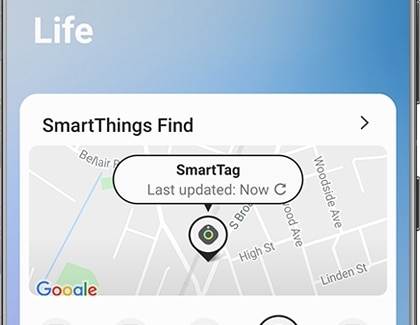
Als je ooit de SmartThings Find-kaart uit SmartThings moet verwijderen, navigeer je eerst naar de locatie waar de SmartThings Find-kaart is geïnstalleerd. Tik op het tabblad Leven, tik op Meer opties (de drie verticale stippen) en tik vervolgens op Verwijderen. Tik op het minteken naast SmartThings Find en tik vervolgens op Verwijder. Je kunt het op elk moment weer toevoegen door het opnieuw te selecteren. Houd er rekening mee dat het verwijderen van de SmartThings Find-kaart uit de SmartThings-app de SmartThings Find-functie niet verwijdert.
Opmerking: Als het zoekgeraakte apparaat volledig geen stroom meer krijgt of geen Bluetooth-signalen meer kan verzenden, kan het niet worden gevonden met de functie Offline Finding.
- Als de Galaxy Buds verloren gaan terwijl ze in het doosje zitten, kan de locatie niet worden bevestigd
- Als er geen Galaxy toestel dat verloren toestellen helpt in de buurt is, kan de locatie niet worden bevestigd.
- SmartThings Find is wereldwijd beschikbaar, behalve in Vasteland China.
- SmartThings Find is beschikbaar in Hong Kong en Taiwan.
Gebruik de SmartThings Find kaart
Je kunt locaties verfijnen en navigatieaanwijzingen bekijken voor je zoekgeraakte apparaten met behulp van de SmartThings Find-kaart. Of, als je weet dat een toestel in de buurt is, kunt je het luid laten rinkelen zodat je het sneller kunt vinden.
1Navigeer naar en open de SmartThings-app tik vervolgens op het tabblad Leven om SmartThings Find weer te geven.
2De SmartThings Find-kaart toont jouw momenteel toegevoegde Galaxy-apparaten in het onderste paneel; tik op elk apparaat om de naam en locatie op de kaart te bekijken. Tik op hetpictogram Vernieuwen onder de naam van je toestel om de locatie bijhouden opnieuw te laden.
3Tik op de kaart om SmartThings Find te openen en meer opties te zien.
4Tik op het Menu icoon (het heeft drie stippen met drie lijnen) rechtsonder om je apparaten te bekijken. Tik op een apparaat om het op de kaart te bekijken en zoom vervolgens in op de kaart door je vingers op het scherm naar elkaar te brengen.
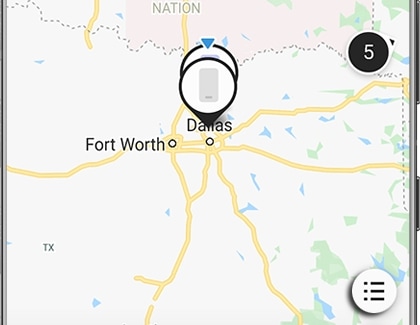
5Als je nu in je omgeving naar een toestel wilt zoeken of als je wilt dat je toestel een geluid maakt, kun je de opties onder aan het scherm gebruiken:
- Zoek dichtbij:Begin de directe omgeving te scannen naar je toestel. Je krijgt een melding wanneer het apparaat is gedetecteerd. Je kunt het scannen op elk moment stoppen door op Stop tetikken.
- Navigeer:Open Google Maps Navigatie om de snelste route naar je toestel te genereren. Deze optie is mogelijk niet beschikbaar als het apparaat niet kan worden gelokaliseerd.
- Overgaan: Laatje toestel één minuut op maximaal volume rinkelen. Je toestel gaat over, zelfs als het op 'mute' of 'trillen' staat.
6 Je kunt ook verbinding maken met Find My Mobile. Je moet akkoord gaan met de voorwaarden en vervolgens een apparaat selecteren om te lokaliseren.
Let op: Als je denkt dat uw apparaat gestolen is, ga dan niet naar de locatie op de kaart. Neem in plaats daarvan contact op met de autoriteiten.
Extra opties in SmartThings zoeken
SmartThings Find bevat extra opties om het gemakkelijker te maken je apparaten te vinden. Je kunt bijvoorbeeld apparaten toevoegen of verwijderen die SmartThings kan lokaliseren, en ook locatie-informatie delen met andere Galaxy-gebruikers.
Om te beginnen navigeer je naar de SmartThings-app, tik vervolgens op het tabblad Leven. Tik op de kaart SmartThings Finden tik vervolgens opMeer opties (de drie verticale stippen) om de volgende opties te gebruiken:
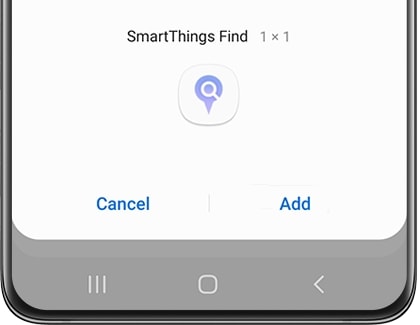
- Toevoegen aan beginscherm: Voeg een SmartThings Find-snelkoppeling toe aan je startscherm. Je kunt op de snelkoppeling op je beginscherm tikken om direct naar de locatiekaart te gaan.
- Instellingen: Tik op Toestaan dat apparaten worden gevonden om te kiezen welke apparaten op de kaart kunnen worden gevonden door andere Galaxy-gebruikers. Je kunt ook de functie Offline zoeken gebruiken. Zie het gedeelte Offline zoeken voor meer informatie.
- Hoe te gebruiken: Bekijk een uitleg waarin de basisstappen voor het gebruik van SmartThings Find worden uitgelegd.
- Informatie: Bekijk de softwareversie en andere informatie over SmartThings Find.
Je kunt ook apparaten selecteren of deselecteren die op de kaart verschijnen. Tik op de kaart op het Menu-pictogram (drie stippen met drie lijnen) en vervolgens op Meer opties (de drie verticale stippen). Tik opFavoriet instellen. Tik bovenaan op Alles om al je toestellen te kiezen of selecteer er een paar door op individuele toestellen te tikken.
Opmerking: Er kunnen maximaal twintig apparaten tegelijk worden geselecteerd.
Gebruik de Samsung SmartTag
Als je de Samsung SmartTaghebt, kun je hem bevestigen aan je sleutels, je handtas, je rugzak, of iets anders dat je niet kunt missen. Zodra de SmartTag is verbonden met de SmartThings-app op je apparaat, kun je deze gebruiken om je items te traceren en terug te vinden wanneer je maar wilt. Je hoeft niet te betalen voor de basis track-dienst.

Offline zoeken gebruiken
De functie Offline zoeken in SmartThings Find werkt samen met Find My Mobile om je te helpen jouw vermiste apparaat te vinden, zelfs wanneer het is uitgeschakeld of niet online is.Zodra je toestel 30 minuten offline is geweest, zal het een signaal produceren dat door andere toestellen kan worden ontvangen. Een gebruiker van een Galaxy-toestel in de buurt kan je vervolgens helpen bij het terugvinden van je verloren toestel door die informatie naar de server van Samsung te sturen.Aan de andere kant kun je met deze functie ook de offline locatie van je apparaat versleutelen, zodat alleen jij er toegang toe hebt.
je moet echter eerst de functie Offline vinden inschakelen om de dienst of offline versleuteling te laten werken.
1Navigeer en open de SmartThings-app, tik vervolgens op het tabblad Leven. Tik op de SmartThings Find kaart.
2Tik op Meer opties (de drie verticale stippen) tik vervolgens op Instellingen.
3Tik op Toestaan dat apparaten kunnen worden gevonden en tik vervolgens op de schalelaar. naast Offline zoeken. Deze functie werkt met Zoek mijn mobiel om je toestel te lokaliseren, zelfs als het offline is.
Opmerking: Je kunt Offline zoeken inschakelen als de Galaxy Watch via Bluetooth is verbonden en zowel de rechter als linker Galaxy Buds via Bluetooth zijn verbonden.
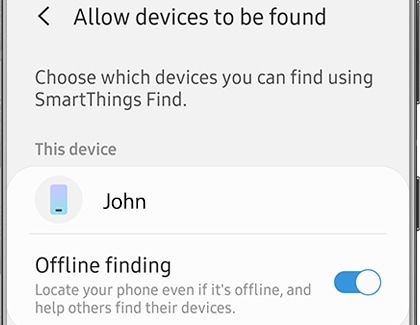
4Als je compatibele gekoppelde apparaten hebt, zoals een Samsung smartwatch, kun je Offline-finding ook voor deze inschakelen door op hun schakelaars te tikken
5Tik op Terug en tik vervolgens op Offlin locatie versleutelen.
6Tik op de schakelaar naast de naam van je toestel. Hiermee wordt de locatie van je apparaat gecodeerd, zodat alleen jij je apparaat kunt vinden.
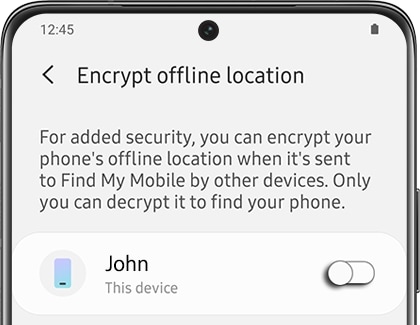
7Voer vervolgens een 6-cijferige pincode in. Deze pincode zal worden gebruikt om de offline locatie van je apparaat te decoderen. Tik op Doorgaan en voer de pincode nogmaals in om te bevestigen. Tik op OK.
8Als je extra apparaten wilt coderen nadat je jouw PIN-code hebt ingesteld, tik je op de schakelaars naast de apparaten van jouw voorkeur die worden weergegeven
9Als je ooit je pincode moet wijzigen, tik je op PIN opnieuw instellen en volg je de instructies op het scherm.
Opmerking: Je kunt de functie Offline zoeken ook inschakelen via de gewone instellingen van je telefoon of tablet. Navigeer naar Instellingen tik vervolgens op Biometriek en veiligheid. Tik op Find My Mobile,en daarna op de schakelaar naastOffline vinden.
Hoe gebruik je de Samsung Members-app?
Als je problemen ondervindt met je Samsung mobiel, tablet of wearables, kun je ons een vraag sturen in de Samsung Members-app. Meer informatie over het verzenden van een foutenrapport.
Meer informatie

